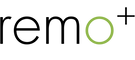I'm changing my DoorCam's location. Any other changes needed?
If you are changing DoorCam’s location without changing DoorCam’s Wi-Fi, simply place the camera over the new door.
If you are changing DoorCam’s location and the Wi-Fi network, you will need to delete the device from your account and reset the device before proceeding. To delete the camera from your account, go to the Menu located at the top left corner of the app’s home page, select Devices then click on the trash icon at the bottom right of the page, select your device, then click ‘yes’ to delete the device.
For resetting the device, press and hold the Reset button for no more than 10 seconds. The LED light will flash on the front of the device, signaling that your camera has now been reset. For step by step instructions to reset the device, watch this video.
Finally, you can setup your DoorCam on the new Wi-Fi network and location. Make sure your phone is connected to the new Wi-Fi network. Go to the Menu at the top left corner of the app’s home page, then click Device and the add icon. Follow the on-screen instructions to add the camera to the new Wi-Fi.