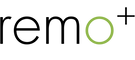How do I save my motion videos to the Cloud?
Motion videos automatically save to your cloud if you have a cloud plan. If you want to save videos to your Cloud, you'll first need to adjust the settings on your Remo+ app.
Press ‘Menu’ located at the top left corner of the app’s home screen.
Select ‘Devices,’ then select the device which device you want to adjust the settings of. From here, you will be able to see the device’s settings.
Turn on the Motion Sensor and turn on the ‘Save Videos to Cloud.’
To implement the changes, you will need to ‘ring’ the alert button on DoorCam.
This will enable Motion videos to be saved to your Cloud.
Sometimes, past videos will take a few minutes to display on the Recent Activity Log. This can be caused by the strength of the Wi-Fi used by DoorCam and the app. If you need more assistance with this, please contact us at support@remoplus.co or call us at 888-985-1849.