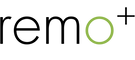How do I connect my Remo+ device to Alexa?
To connect Alexa to your Remo+ device, you’ll need to add either the Remo+ Voice or Remo+ Show skill to your Alexa app.
Before you start, make sure to download the Alexa app on your smart device, if you haven’t done so already.
To download the Alexa app:
- For iPhones, go to the App Store and search “Alexa.” If you have an Android, go to the Google Play Store on your phone and search “Alexa.”
- Click Install.
To enable the Remo+ Voice or Remo+ Show Skill on your Alexa app:
- Open up the Alexa app. Tap on the Menu icon in the top left corner.
- Select “Skills and Games”
- Tap the Search icon in the top right corner
- In the search box, type in “remoplus”
- Tap on the "Remo+ Voice" or "Remo+ Show" and select “Enable To Use”
- You’ll be prompted to enter your Remo+ account email and password. After inputting your account information, tap “Allow” to grant Alexa permission to access your Remo+ account.
- Close out the window by clicking on the “X” on the top left corner. A pop up will appear immediately after stating, "Smart Home devices must be discovered before they can be used with Alexa"
- Click “Discover Devices” (it may take longer than 20 seconds for Alexa to discover your Remo+ device)
- Confirm your device has been discovered (if there are additional prompts follow them until you have confirmed your device has been discovered).
*Note: If a pop up does not appear, you can discover your Remo+ device by closing out the screen and clicking on the “Devices” icon on the bottom right corner of the screen
- Select the “+” symbol on the top left corner
- Select “Add device”
- Under “What type of device are you setting up?” scroll down to “Other”
- Select “Discover Devices” (it may take longer than 20 seconds for Alexa to discover your Remo+ device)
- Confirm your device has been discovered (if there are additional prompts follow them until you have confirmed your device has been discovered).
Troubleshooting information:
If you are having trouble connecting Alexa to your Remo+ device after you have followed the above steps, you can Disable then Enable the Remo+ skill through your Alexa app or computer. To do this on the app:
- Open up the Alexa app. Tap on the Menu icon in the top left corner.
- Select “Skills & Games”
- Select “Your Skills” on the top right corner
- Select the “Remo+ Show” or “Remo+ Voice” skill you currently have enabled
- Click on “Disable Skill” and confirm you want to disable the skill
- Click on “Enable To Use”
- You’ll be prompted to enter your Remo+ account email and password. After inputting your account information, tap “Allow” to grant Alexa permission to access your Remo+ account.
- Close out the window by clicking on the “X” on the top left corner. A pop up will appear immediately after stating, "Smart Home devices must be discovered before they can be used with Alexa"
- Click “Discover Devices” (it may take longer than 20 seconds for Alexa to discover your Remo+ device)
- Confirm your device has been discovered (if there are additional prompts follow them until you have confirmed your device has been discovered).
*Note: If a pop up does not appear, you can discover your Remo+ device by closing out the screen and clicking on the “Devices” icon on the bottom right corner of the screen
- Select the “+” symbol on the top left corner
- Select “Add device”
- Under “What type of device are you setting up?” scroll down to “Other”
- Select “Discover Devices” (it may take longer than 20 seconds for Alexa to discover your Remo+ device)
- Confirm your device has been discovered (if there are additional prompts follow them until you have confirmed your device has been discovered).
If enabling/disabling the Alexa skill through your app does not work, please try enabling/disabling it through your computer.
To enable/disable an Alexa Skill through your computer:
- Go to www.amazon.com and log in to the account associated with your Alexa device.
- Click on “Departments”
- Underneath the department “Echo and Alexa” select “Alexa Skills”
- Type in “remoplus” into the search box
- Select the Alexa skill you currently have enabled.
- Click on “Disable Skill” and confirm you want to disable the skill
- Click on “Enable”
- You’ll be prompted to enter your Remo+ account email and password. After inputting your account information, tap “Allow” to grant Alexa permission to access your Remo+ account.
- Close out the window. A pop up will appear immediately after stating, "Smart Home devices must be discovered before they can be used with Alexa"
- Click “Discover Devices” (it may take longer than 20 seconds for Alexa to discover your Remo+ device)
- Confirm your device has been discovered (if there are additional prompts follow them until you have confirmed your device has been discovered).
To enable the Remo+ Voice or Remo+ Show Skill on older versions of the Amazon Alexa app:
- Open up the Alexa app. Tap on the Menu icon in the top left corner.
- Select “Skills.”
- In the search box, type in “remoplus”
- Tap on the "Remo+ Voice" or "Remo+ Show" and select “Enable.”
- You’ll be prompted to enter your Remo+ account email and password. After inputting your account information, tap “Allow” to grant Alexa permission to access your Remo+ account.
- There will be a pop up on the Alexa app right after that will tell you "Smart Home devices must be discovered before they can be used with Alexa"
- Click on “Discover Devices”
Note: If a pop up does not appear, you can discover your Remo+ device by closing out the screen and clicking on the Menu icon on the top left corner of the screen
- Select “Smart Home”
- Select “Devices”
- Click on the “Discover” button
- Wait until you confirm your device has been discovered